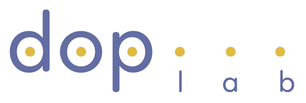| Description | Lectures | Tools and tutorials | Exercises |
Main tools
OneDrive (alternative solution to Dropbox) + IntelliJ
Tutorials
1. Tutorials in French: OneDrive | IntelliJ
2. Tutorials in English for OneDrive and IntelliJ (below):
OneDrive
Getting started with OneDrive ?
IntelliJ
How to start IntelliJ IDEA on a computer of the room POL 140/146?
- Open a user session with your username and password and open IntelliJ IDEA.
- Set the license server by indicating the following information: ? (select the 30 days trial to start the semester).
- Download the plugin called “Python” by clicking on “Configure” and “Plugins” on the welcome window and “Browse repositories…” after in order to start a new plugin search.
- Restart IntelliJ.
- In order to create a new Python project, click on “Create New Project” on the welcome window, select “Python” on the left bar, set your Project SDK and choose a project name. Make sure to choose Python >= 3.10.
How to start IntelliJ IDEA on your laptop ?
- Download the ultimate version of IntelliJ IDEA on this website https://www.jetbrains.com/idea/download/ and ask for a student academic license on this website https://www.jetbrains.com/student/
- Download the plugin “Python” by clicking on “Configure” and “Plugins” on the welcome window and “Browse repositories…” after to start a new plugin search.
- Install Homebrew (http://brew.sh/) to download Python 3.8 with command lines
- In order to create a new Python project, refer to step 5
How to create your first Python project with IntelliJ IDEA?
Follow this tutorial for Python (do not implement classes, they will be introduced later during the course): https://www.jetbrains.com/help/pycharm/creating-and-running-your-first-python-project.html